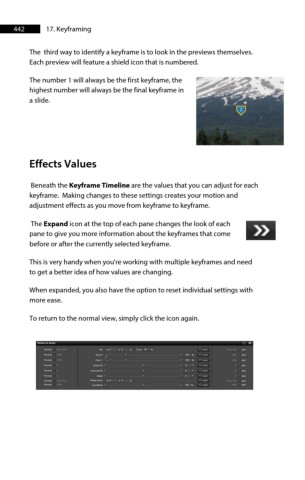Page 442 - ProShow Producer Manual
P. 442
442 17. Keyframing
The third way to identify a keyframe is to look in the previews themselves.
Each preview will feature a shield icon that is numbered.
The number 1 will always be the first keyframe, the
highest number will always be the final keyframe in
a slide.
Effects Values
Beneath the Keyframe Timeline are the values that you can adjust for each
keyframe. Making changes to these settings creates your motion and
adjustment effects as you move from keyframe to keyframe.
The Expand icon at the top of each pane changes the look of each
pane to give you more information about the keyframes that come
before or after the currently selected keyframe.
This is very handy when you're working with multiple keyframes and need
to get a better idea of how values are changing.
When expanded, you also have the option to reset individual settings with
more ease.
To return to the normal view, simply click the icon again.