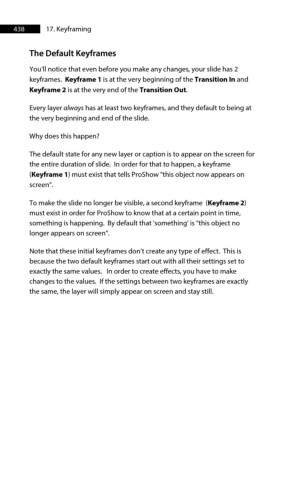Page 438 - ProShow Producer Manual
P. 438
438 17. Keyframing
The Default Keyframes
You’ll notice that even before you make any changes, your slide has 2
keyframes. Keyframe 1 is at the very beginning of the Transition In and
Keyframe 2 is at the very end of the Transition Out.
Every layer always has at least two keyframes, and they default to being at
the very beginning and end of the slide.
Why does this happen?
The default state for any new layer or caption is to appear on the screen for
the entire duration of slide. In order for that to happen, a keyframe
(Keyframe 1) must exist that tells ProShow "this object now appears on
screen".
To make the slide no longer be visible, a second keyframe (Keyframe 2)
must exist in order for ProShow to know that at a certain point in time,
something is happening. By default that 'something' is "this object no
longer appears on screen".
Note that these initial keyframes don’t create any type of effect. This is
because the two default keyframes start out with all their settings set to
exactly the same values. In order to create effects, you have to make
changes to the values. If the settings between two keyframes are exactly
the same, the layer will simply appear on screen and stay still.