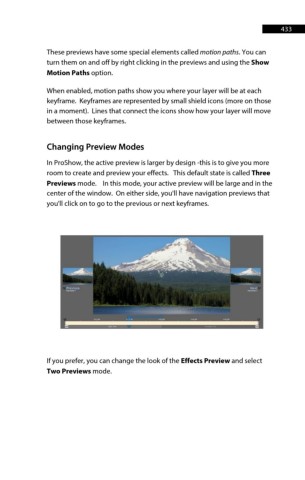Page 433 - ProShow Producer Manual
P. 433
433
These previews have some special elements called motion paths. You can
turn them on and off by right clicking in the previews and using the Show
Motion Paths option.
When enabled, motion paths show you where your layer will be at each
keyframe. Keyframes are represented by small shield icons (more on those
in a moment). Lines that connect the icons show how your layer will move
between those keyframes.
Changing Preview Modes
In ProShow, the active preview is larger by design -this is to give you more
room to create and preview your effects. This default state is called Three
Previews mode. In this mode, your active preview will be large and in the
center of the window. On either side, you'll have navigation previews that
you'll click on to go to the previous or next keyframes.
If you prefer, you can change the look of the Effects Preview and select
Two Previews mode.