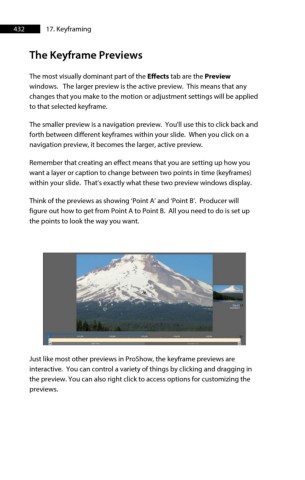Page 432 - ProShow Producer Manual
P. 432
432 17. Keyframing
The Keyframe Previews
The most visually dominant part of the Effects tab are the Preview
windows. The larger preview is the active preview. This means that any
changes that you make to the motion or adjustment settings will be applied
to that selected keyframe.
The smaller preview is a navigation preview. You'll use this to click back and
forth between different keyframes within your slide. When you click on a
navigation preview, it becomes the larger, active preview.
Remember that creating an effect means that you are setting up how you
want a layer or caption to change between two points in time (keyframes)
within your slide. That’s exactly what these two preview windows display.
Think of the previews as showing ‘Point A’ and ‘Point B’. Producer will
figure out how to get from Point A to Point B. All you need to do is set up
the points to look the way you want.
Just like most other previews in ProShow, the keyframe previews are
interactive. You can control a variety of things by clicking and dragging in
the preview. You can also right click to access options for customizing the
previews.