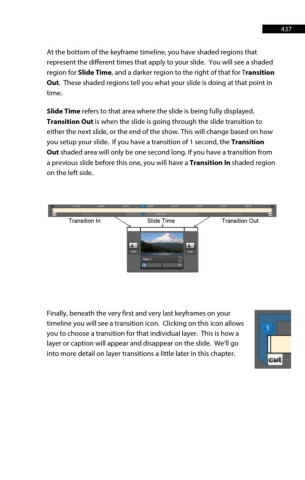Page 437 - ProShow Producer Manual
P. 437
437
At the bottom of the keyframe timeline, you have shaded regions that
represent the different times that apply to your slide. You will see a shaded
region for Slide Time, and a darker region to the right of that for Transition
Out. These shaded regions tell you what your slide is doing at that point in
time.
Slide Time refers to that area where the slide is being fully displayed.
Transition Out is when the slide is going through the slide transition to
either the next slide, or the end of the show. This will change based on how
you setup your slide. If you have a transition of 1 second, the Transition
Out shaded area will only be one second long. If you have a transition from
a previous slide before this one, you will have a Transition In shaded region
on the left side.
Finally, beneath the very first and very last keyframes on your
timeline you will see a transition icon. Clicking on this icon allows
you to choose a transition for that individual layer. This is how a
layer or caption will appear and disappear on the slide. We’ll go
into more detail on layer transitions a little later in this chapter.