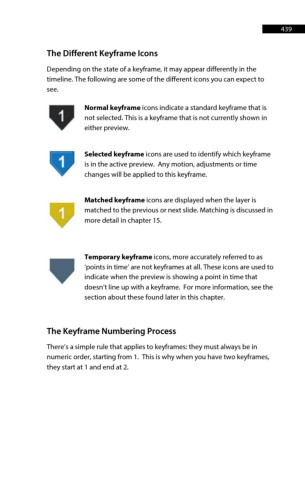Page 439 - ProShow Producer Manual
P. 439
439
The Different Keyframe Icons
Depending on the state of a keyframe, it may appear differently in the
timeline. The following are some of the different icons you can expect to
see.
Normal keyframe icons indicate a standard keyframe that is
not selected. This is a keyframe that is not currently shown in
either preview.
Selected keyframe icons are used to identify which keyframe
is in the active preview. Any motion, adjustments or time
changes will be applied to this keyframe.
Matched keyframe icons are displayed when the layer is
matched to the previous or next slide. Matching is discussed in
more detail in chapter 15.
Temporary keyframe icons, more accurately referred to as
‘points in time’ are not keyframes at all. These icons are used to
indicate when the preview is showing a point in time that
doesn’t line up with a keyframe. For more information, see the
section about these found later in this chapter.
The Keyframe Numbering Process
There’s a simple rule that applies to keyframes: they must always be in
numeric order, starting from 1. This is why when you have two keyframes,
they start at 1 and end at 2.