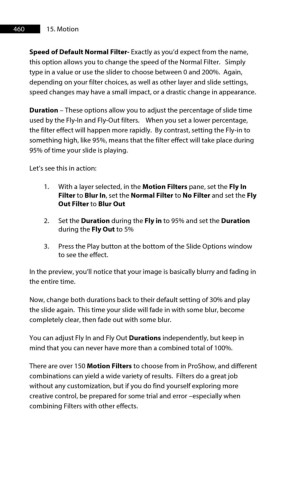Page 461 - ProShow Producer 9 Final Manual
P. 461
460 15. Motion
Speed of Default Normal Filter- Exactly as you’d expect from the name,
this option allows you to change the speed of the Normal Filter. Simply
type in a value or use the slider to choose between 0 and 200%. Again,
depending on your filter choices, as well as other layer and slide settings,
speed changes may have a small impact, or a drastic change in appearance.
Duration – These options allow you to adjust the percentage of slide time
used by the Fly-In and Fly-Out filters. When you set a lower percentage,
the filter effect will happen more rapidly. By contrast, setting the Fly-in to
something high, like 95%, means that the filter effect will take place during
95% of time your slide is playing.
Let’s see this in action:
1. With a layer selected, in the Motion Filters pane, set the Fly In
Filter to Blur In, set the Normal Filter to No Filter and set the Fly
Out Filter to Blur Out
2. Set the Duration during the Fly in to 95% and set the Duration
during the Fly Out to 5%
3. Press the Play button at the bottom of the Slide Options window
to see the effect.
In the preview, you’ll notice that your image is basically blurry and fading in
the entire time.
Now, change both durations back to their default setting of 30% and play
the slide again. This time your slide will fade in with some blur, become
completely clear, then fade out with some blur.
You can adjust Fly In and Fly Out Durations independently, but keep in
mind that you can never have more than a combined total of 100%.
There are over 150 Motion Filters to choose from in ProShow, and different
combinations can yield a wide variety of results. Filters do a great job
without any customization, but if you do find yourself exploring more
creative control, be prepared for some trial and error –especially when
combining Filters with other effects.