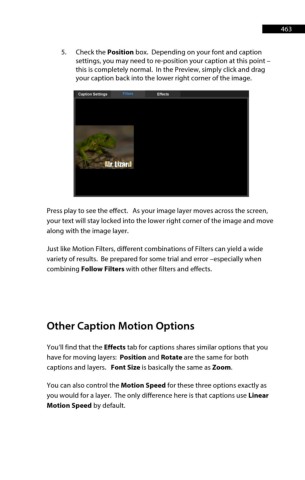Page 464 - ProShow Producer 9 Final Manual
P. 464
463 463
5. Check the Position box. Depending on your font and caption
settings, you may need to re-position your caption at this point –
this is completely normal. In the Preview, simply click and drag
your caption back into the lower right corner of the image.
Press play to see the effect. As your image layer moves across the screen,
your text will stay locked into the lower right corner of the image and move
along with the image layer.
Just like Motion Filters, different combinations of Filters can yield a wide
variety of results. Be prepared for some trial and error –especially when
combining Follow Filters with other filters and effects.
Other Caption Motion Options
You’ll find that the Effects tab for captions shares similar options that you
have for moving layers: Position and Rotate are the same for both
captions and layers. Font Size is basically the same as Zoom.
You can also control the Motion Speed for these three options exactly as
you would for a layer. The only difference here is that captions use Linear
Motion Speed by default.