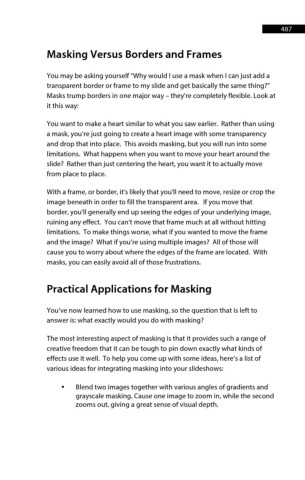Page 488 - ProShow Producer 9 Final Manual
P. 488
487 487
Masking Versus Borders and Frames
You may be asking yourself “Why would I use a mask when I can just add a
transparent border or frame to my slide and get basically the same thing?”
Masks trump borders in one major way – they're completely flexible. Look at
it this way:
You want to make a heart similar to what you saw earlier. Rather than using
a mask, you’re just going to create a heart image with some transparency
and drop that into place. This avoids masking, but you will run into some
limitations. What happens when you want to move your heart around the
slide? Rather than just centering the heart, you want it to actually move
from place to place.
With a frame, or border, it's likely that you'll need to move, resize or crop the
image beneath in order to fill the transparent area. If you move that
border, you'll generally end up seeing the edges of your underlying image,
ruining any effect. You can’t move that frame much at all without hitting
limitations. To make things worse, what if you wanted to move the frame
and the image? What if you’re using multiple images? All of those will
cause you to worry about where the edges of the frame are located. With
masks, you can easily avoid all of those frustrations.
Practical Applications for Masking
You’ve now learned how to use masking, so the question that is left to
answer is: what exactly would you do with masking?
The most interesting aspect of masking is that it provides such a range of
creative freedom that it can be tough to pin down exactly what kinds of
effects use it well. To help you come up with some ideas, here’s a list of
various ideas for integrating masking into your slideshows:
• Blend two images together with various angles of gradients and
grayscale masking. Cause one image to zoom in, while the second
zooms out, giving a great sense of visual depth.