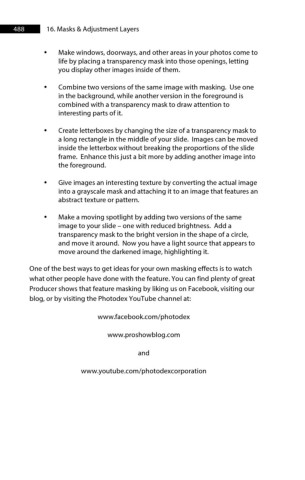Page 489 - ProShow Producer 9 Final Manual
P. 489
488 16. Masks & Adjustment Layers
• Make windows, doorways, and other areas in your photos come to
life by placing a transparency mask into those openings, letting
you display other images inside of them.
• Combine two versions of the same image with masking. Use one
in the background, while another version in the foreground is
combined with a transparency mask to draw attention to
interesting parts of it.
• Create letterboxes by changing the size of a transparency mask to
a long rectangle in the middle of your slide. Images can be moved
inside the letterbox without breaking the proportions of the slide
frame. Enhance this just a bit more by adding another image into
the foreground.
• Give images an interesting texture by converting the actual image
into a grayscale mask and attaching it to an image that features an
abstract texture or pattern.
• Make a moving spotlight by adding two versions of the same
image to your slide – one with reduced brightness. Add a
transparency mask to the bright version in the shape of a circle,
and move it around. Now you have a light source that appears to
move around the darkened image, highlighting it.
One of the best ways to get ideas for your own masking effects is to watch
what other people have done with the feature. You can find plenty of great
Producer shows that feature masking by liking us on Facebook, visiting our
blog, or by visiting the Photodex YouTube channel at:
www.facebook.com/photodex
www.proshowblog.com
and
www.youtube.com/photodexcorporation