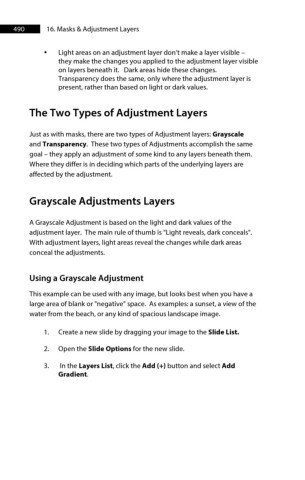Page 491 - ProShow Producer 9 Final Manual
P. 491
490 16. Masks & Adjustment Layers
• Light areas on an adjustment layer don’t make a layer visible –
they make the changes you applied to the adjustment layer visible
on layers beneath it. Dark areas hide these changes.
Transparency does the same, only where the adjustment layer is
present, rather than based on light or dark values.
The Two Types of Adjustment Layers
Just as with masks, there are two types of Adjustment layers: Grayscale
and Transparency. These two types of Adjustments accomplish the same
goal – they apply an adjustment of some kind to any layers beneath them.
Where they differ is in deciding which parts of the underlying layers are
affected by the adjustment.
Grayscale Adjustments Layers
A Grayscale Adjustment is based on the light and dark values of the
adjustment layer. The main rule of thumb is "Light reveals, dark conceals".
With adjustment layers, light areas reveal the changes while dark areas
conceal the adjustments.
Using a Grayscale Adjustment
This example can be used with any image, but looks best when you have a
large area of blank or "negative" space. As examples: a sunset, a view of the
water from the beach, or any kind of spacious landscape image.
1. Create a new slide by dragging your image to the Slide List.
2. Open the Slide Options for the new slide.
3. In the Layers List, click the Add (+) button and select Add
Gradient.