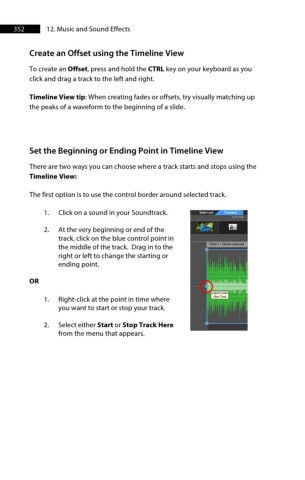Page 353 - ProShow Producer 9 Final Manual
P. 353
352 12. Music and Sound Effects
Create an Offset using the Timeline View
To create an Offset, press and hold the CTRL key on your keyboard as you
click and drag a track to the left and right.
Timeline View tip: When creating fades or offsets, try visually matching up
the peaks of a waveform to the beginning of a slide.
Set the Beginning or Ending Point in Timeline View
There are two ways you can choose where a track starts and stops using the
Timeline View:
The first option is to use the control border around selected track.
1. Click on a sound in your Soundtrack.
2. At the very beginning or end of the
track, click on the blue control point in
the middle of the track. Drag in to the
right or left to change the starting or
ending point.
OR
1. Right-click at the point in time where
you want to start or stop your track.
2. Select either Start or Stop Track Here
from the menu that appears.