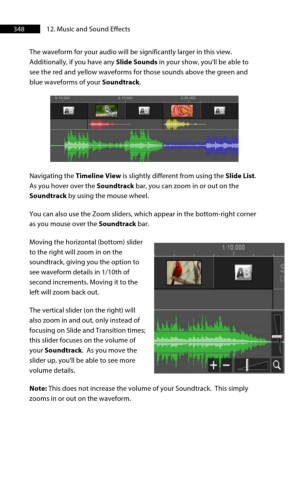Page 349 - ProShow Producer 9 Final Manual
P. 349
348 12. Music and Sound Effects
The waveform for your audio will be significantly larger in this view.
Additionally, if you have any Slide Sounds in your show, you'll be able to
see the red and yellow waveforms for those sounds above the green and
blue waveforms of your Soundtrack.
Navigating the Timeline View is slightly different from using the Slide List.
As you hover over the Soundtrack bar, you can zoom in or out on the
Soundtrack by using the mouse wheel.
You can also use the Zoom sliders, which appear in the bottom-right corner
as you mouse over the Soundtrack bar.
Moving the horizontal (bottom) slider
to the right will zoom in on the
soundtrack, giving you the option to
see waveform details in 1/10th of
second increments. Moving it to the
left will zoom back out.
The vertical slider (on the right) will
also zoom in and out, only instead of
focusing on Slide and Transition times;
this slider focuses on the volume of
your Soundtrack. As you move the
slider up, you'll be able to see more
volume details.
Note: This does not increase the volume of your Soundtrack. This simply
zooms in or out on the waveform.