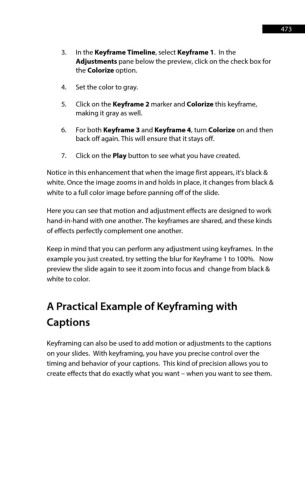Page 473 - ProShow Producer Manual
P. 473
473
3. In the Keyframe Timeline, select Keyframe 1. In the
Adjustments pane below the preview, click on the check box for
the Colorize option.
4. Set the color to gray.
5. Click on the Keyframe 2 marker and Colorize this keyframe,
making it gray as well.
6. For both Keyframe 3 and Keyframe 4, turn Colorize on and then
back off again. This will ensure that it stays off.
7. Click on the Play button to see what you have created.
Notice in this enhancement that when the image first appears, it's black &
white. Once the image zooms in and holds in place, it changes from black &
white to a full color image before panning off of the slide.
Here you can see that motion and adjustment effects are designed to work
hand-in-hand with one another. The keyframes are shared, and these kinds
of effects perfectly complement one another.
Keep in mind that you can perform any adjustment using keyframes. In the
example you just created, try setting the blur for Keyframe 1 to 100%. Now
preview the slide again to see it zoom into focus and change from black &
white to color.
A Practical Example of Keyframing with
Captions
Keyframing can also be used to add motion or adjustments to the captions
on your slides. With keyframing, you have you precise control over the
timing and behavior of your captions. This kind of precision allows you to
create effects that do exactly what you want – when you want to see them.