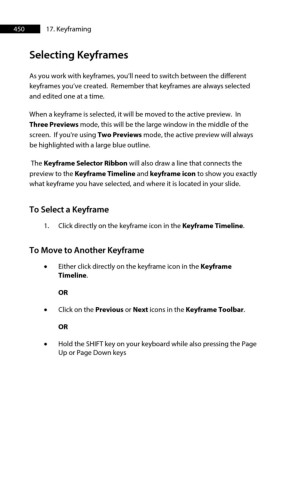Page 450 - ProShow Producer Manual
P. 450
450 17. Keyframing
Selecting Keyframes
As you work with keyframes, you’ll need to switch between the different
keyframes you’ve created. Remember that keyframes are always selected
and edited one at a time.
When a keyframe is selected, it will be moved to the active preview. In
Three Previews mode, this will be the large window in the middle of the
screen. If you're using Two Previews mode, the active preview will always
be highlighted with a large blue outline.
The Keyframe Selector Ribbon will also draw a line that connects the
preview to the Keyframe Timeline and keyframe icon to show you exactly
what keyframe you have selected, and where it is located in your slide.
To Select a Keyframe
1. Click directly on the keyframe icon in the Keyframe Timeline.
To Move to Another Keyframe
• Either click directly on the keyframe icon in the Keyframe
Timeline.
OR
• Click on the Previous or Next icons in the Keyframe Toolbar.
OR
• Hold the SHIFT key on your keyboard while also pressing the Page
Up or Page Down keys