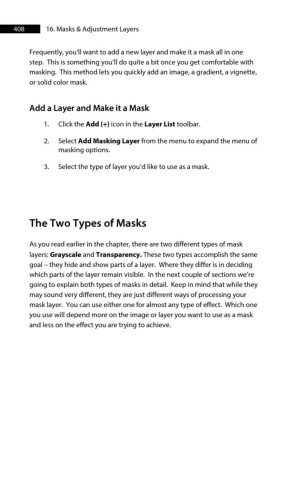Page 408 - ProShow Producer Manual
P. 408
408 16. Masks & Adjustment Layers
Frequently, you’ll want to add a new layer and make it a mask all in one
step. This is something you’ll do quite a bit once you get comfortable with
masking. This method lets you quickly add an image, a gradient, a vignette,
or solid color mask.
Add a Layer and Make it a Mask
1. Click the Add (+) icon in the Layer List toolbar.
2. Select Add Masking Layer from the menu to expand the menu of
masking options.
3. Select the type of layer you’d like to use as a mask.
The Two Types of Masks
As you read earlier in the chapter, there are two different types of mask
layers: Grayscale and Transparency. These two types accomplish the same
goal – they hide and show parts of a layer. Where they differ is in deciding
which parts of the layer remain visible. In the next couple of sections we’re
going to explain both types of masks in detail. Keep in mind that while they
may sound very different, they are just different ways of processing your
mask layer. You can use either one for almost any type of effect. Which one
you use will depend more on the image or layer you want to use as a mask
and less on the effect you are trying to achieve.