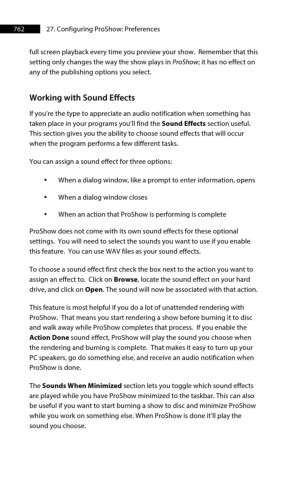Page 763 - ProShow Producer 9 Final Manual
P. 763
762 27. Configuring ProShow: Preferences
full screen playback every time you preview your show. Remember that this
setting only changes the way the show plays in ProShow; it has no effect on
any of the publishing options you select.
Working with Sound Effects
If you’re the type to appreciate an audio notification when something has
taken place in your programs you’ll find the Sound Effects section useful.
This section gives you the ability to choose sound effects that will occur
when the program performs a few different tasks.
You can assign a sound effect for three options:
• When a dialog window, like a prompt to enter information, opens
• When a dialog window closes
• When an action that ProShow is performing is complete
ProShow does not come with its own sound effects for these optional
settings. You will need to select the sounds you want to use if you enable
this feature. You can use WAV files as your sound effects.
To choose a sound effect first check the box next to the action you want to
assign an effect to. Click on Browse, locate the sound effect on your hard
drive, and click on Open. The sound will now be associated with that action.
This feature is most helpful if you do a lot of unattended rendering with
ProShow. That means you start rendering a show before burning it to disc
and walk away while ProShow completes that process. If you enable the
Action Done sound effect, ProShow will play the sound you choose when
the rendering and burning is complete. That makes it easy to turn up your
PC speakers, go do something else, and receive an audio notification when
ProShow is done.
The Sounds When Minimized section lets you toggle which sound effects
are played while you have ProShow minimized to the taskbar. This can also
be useful if you want to start burning a show to disc and minimize ProShow
while you work on something else. When ProShow is done it’ll play the
sound you choose.