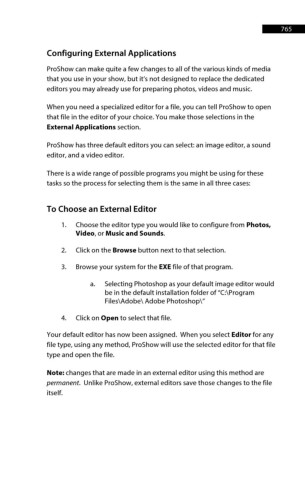Page 766 - ProShow Producer 9 Final Manual
P. 766
765 765
Configuring External Applications
ProShow can make quite a few changes to all of the various kinds of media
that you use in your show, but it’s not designed to replace the dedicated
editors you may already use for preparing photos, videos and music.
When you need a specialized editor for a file, you can tell ProShow to open
that file in the editor of your choice. You make those selections in the
External Applications section.
ProShow has three default editors you can select: an image editor, a sound
editor, and a video editor.
There is a wide range of possible programs you might be using for these
tasks so the process for selecting them is the same in all three cases:
To Choose an External Editor
1. Choose the editor type you would like to configure from Photos,
Video, or Music and Sounds.
2. Click on the Browse button next to that selection.
3. Browse your system for the EXE file of that program.
a. Selecting Photoshop as your default image editor would
be in the default installation folder of “C:\Program
Files\Adobe\ Adobe Photoshop\”
4. Click on Open to select that file.
Your default editor has now been assigned. When you select Editor for any
file type, using any method, ProShow will use the selected editor for that file
type and open the file.
Note: changes that are made in an external editor using this method are
permanent. Unlike ProShow, external editors save those changes to the file
itself.