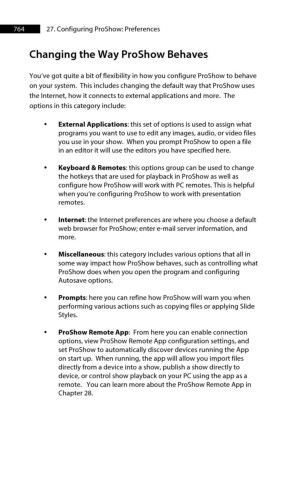Page 765 - ProShow Producer 9 Final Manual
P. 765
764 27. Configuring ProShow: Preferences
Changing the Way ProShow Behaves
You’ve got quite a bit of flexibility in how you configure ProShow to behave
on your system. This includes changing the default way that ProShow uses
the Internet, how it connects to external applications and more. The
options in this category include:
• External Applications: this set of options is used to assign what
programs you want to use to edit any images, audio, or video files
you use in your show. When you prompt ProShow to open a file
in an editor it will use the editors you have specified here.
• Keyboard & Remotes: this options group can be used to change
the hotkeys that are used for playback in ProShow as well as
configure how ProShow will work with PC remotes. This is helpful
when you’re configuring ProShow to work with presentation
remotes.
• Internet: the Internet preferences are where you choose a default
web browser for ProShow; enter e-mail server information, and
more.
• Miscellaneous: this category includes various options that all in
some way impact how ProShow behaves, such as controlling what
ProShow does when you open the program and configuring
Autosave options.
• Prompts: here you can refine how ProShow will warn you when
performing various actions such as copying files or applying Slide
Styles.
• ProShow Remote App: From here you can enable connection
options, view ProShow Remote App configuration settings, and
set ProShow to automatically discover devices running the App
on start up. When running, the app will allow you import files
directly from a device into a show, publish a show directly to
device, or control show playback on your PC using the app as a
remote. You can learn more about the ProShow Remote App in
Chapter 28.