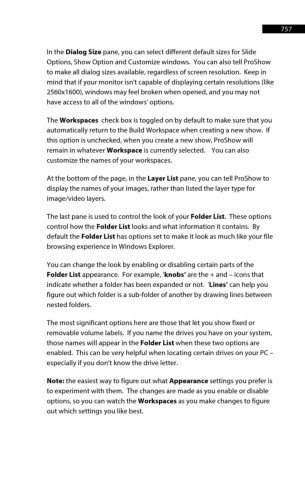Page 758 - ProShow Producer 9 Final Manual
P. 758
757 757
In the Dialog Size pane, you can select different default sizes for Slide
Options, Show Option and Customize windows. You can also tell ProShow
to make all dialog sizes available, regardless of screen resolution. Keep in
mind that if your monitor isn't capable of displaying certain resolutions (like
2560x1600), windows may feel broken when opened, and you may not
have access to all of the windows' options.
The Workspaces check box is toggled on by default to make sure that you
automatically return to the Build Workspace when creating a new show. If
this option is unchecked, when you create a new show, ProShow will
remain in whatever Workspace is currently selected. You can also
customize the names of your workspaces.
At the bottom of the page, in the Layer List pane, you can tell ProShow to
display the names of your images, rather than listed the layer type for
image/video layers.
The last pane is used to control the look of your Folder List. These options
control how the Folder List looks and what information it contains. By
default the Folder List has options set to make it look as much like your file
browsing experience in Windows Explorer.
You can change the look by enabling or disabling certain parts of the
Folder List appearance. For example, ‘knobs’ are the + and – icons that
indicate whether a folder has been expanded or not. ‘Lines’ can help you
figure out which folder is a sub-folder of another by drawing lines between
nested folders.
The most significant options here are those that let you show fixed or
removable volume labels. If you name the drives you have on your system,
those names will appear in the Folder List when these two options are
enabled. This can be very helpful when locating certain drives on your PC –
especially if you don’t know the drive letter.
Note: the easiest way to figure out what Appearance settings you prefer is
to experiment with them. The changes are made as you enable or disable
options, so you can watch the Workspaces as you make changes to figure
out which settings you like best.