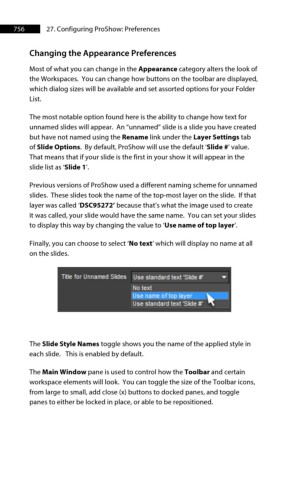Page 757 - ProShow Producer 9 Final Manual
P. 757
756 27. Configuring ProShow: Preferences
Changing the Appearance Preferences
Most of what you can change in the Appearance category alters the look of
the Workspaces. You can change how buttons on the toolbar are displayed,
which dialog sizes will be available and set assorted options for your Folder
List.
The most notable option found here is the ability to change how text for
unnamed slides will appear. An “unnamed” slide is a slide you have created
but have not named using the Rename link under the Layer Settings tab
of Slide Options. By default, ProShow will use the default ‘Slide #’ value.
That means that if your slide is the first in your show it will appear in the
slide list as ‘Slide 1’.
Previous versions of ProShow used a different naming scheme for unnamed
slides. These slides took the name of the top-most layer on the slide. If that
layer was called ‘DSC95272’ because that’s what the image used to create
it was called, your slide would have the same name. You can set your slides
to display this way by changing the value to ‘Use name of top layer’.
Finally, you can choose to select ‘No text’ which will display no name at all
on the slides.
Trtle for Unnamed Slides Use standard text 'Slide#' ..,.
No text
. U~ f I toi>'. laTerllllil ~
Use standard text 'Slide#' ~
The Slide Style Names toggle shows you the name of the applied style in
each slide. This is enabled by default.
The Main Window pane is used to control how the Toolbar and certain
workspace elements will look. You can toggle the size of the Toolbar icons,
from large to small, add close (x) buttons to docked panes, and toggle
panes to either be locked in place, or able to be repositioned.