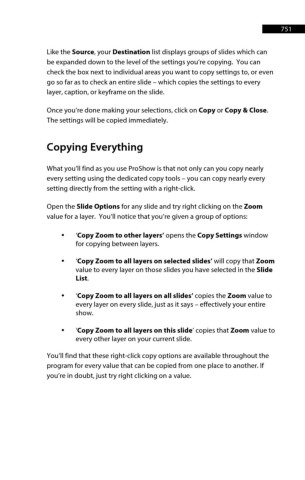Page 752 - ProShow Producer 9 Final Manual
P. 752
751 751
Like the Source, your Destination list displays groups of slides which can
be expanded down to the level of the settings you’re copying. You can
check the box next to individual areas you want to copy settings to, or even
go so far as to check an entire slide – which copies the settings to every
layer, caption, or keyframe on the slide.
Once you’re done making your selections, click on Copy or Copy & Close.
The settings will be copied immediately.
Copying Everything
What you’ll find as you use ProShow is that not only can you copy nearly
every setting using the dedicated copy tools – you can copy nearly every
setting directly from the setting with a right-click.
Open the Slide Options for any slide and try right clicking on the Zoom
value for a layer. You’ll notice that you’re given a group of options:
• ‘Copy Zoom to other layers’ opens the Copy Settings window
for copying between layers.
• ‘Copy Zoom to all layers on selected slides’ will copy that Zoom
value to every layer on those slides you have selected in the Slide
List.
• ‘Copy Zoom to all layers on all slides’ copies the Zoom value to
every layer on every slide, just as it says – effectively your entire
show.
• ‘Copy Zoom to all layers on this slide’ copies that Zoom value to
every other layer on your current slide.
You’ll find that these right-click copy options are available throughout the
program for every value that can be copied from one place to another. If
you’re in doubt, just try right clicking on a value.