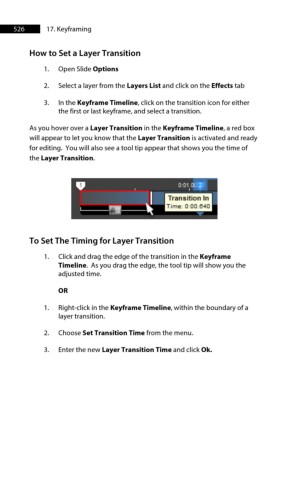Page 527 - ProShow Producer 9 Final Manual
P. 527
526 17. Keyframing
How to Set a Layer Transition
1. Open Slide Options
2. Select a layer from the Layers List and click on the Effects tab
3. In the Keyframe Timeline, click on the transition icon for either
the first or last keyframe, and select a transition.
As you hover over a Layer Transition in the Keyframe Timeline, a red box
will appear to let you know that the Layer Transition is activated and ready
for editing. You will also see a tool tip appear that shows you the time of
the Layer Transition.
To Set The Timing for Layer Transition
1. Click and drag the edge of the transition in the Keyframe
Timeline. As you drag the edge, the tool tip will show you the
adjusted time.
OR
1. Right-click in the Keyframe Timeline, within the boundary of a
layer transition.
2. Choose Set Transition Time from the menu.
3. Enter the new Layer Transition Time and click Ok.