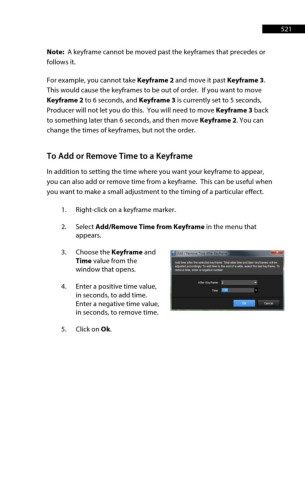Page 522 - ProShow Producer 9 Final Manual
P. 522
521 521
Note: A keyframe cannot be moved past the keyframes that precedes or
follows it.
For example, you cannot take Keyframe 2 and move it past Keyframe 3.
This would cause the keyframes to be out of order. If you want to move
Keyframe 2 to 6 seconds, and Keyframe 3 is currently set to 5 seconds,
Producer will not let you do this. You will need to move Keyframe 3 back
to something later than 6 seconds, and then move Keyframe 2. You can
change the times of keyframes, but not the order.
To Add or Remove Time to a Keyframe
In addition to setting the time where you want your keyframe to appear,
you can also add or remove time from a keyframe. This can be useful when
you want to make a small adjustment to the timing of a particular effect.
1. Right-click on a keyframe marker.
2. Select Add/Remove Time from Keyframe in the menu that
appears.
3. Choose the Keyframe and
Time value from the
window that opens.
4. Enter a positive time value,
in seconds, to add time.
Enter a negative time value,
in seconds, to remove time.
5. Click on Ok.