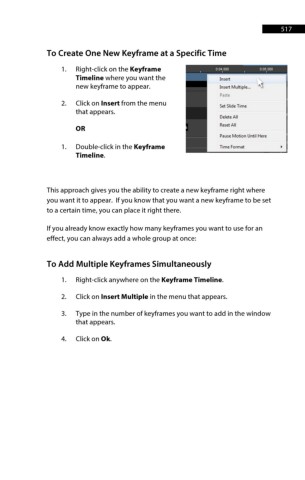Page 518 - ProShow Producer 9 Final Manual
P. 518
517 517
To Create One New Keyframe at a Specific Time
1. Right-click on the Keyframe
Timeline where you want the
new keyframe to appear. Insert Multiple ...
Paste
2. Click on Insert from the menu
Set Slide Time
that appears.
Delete All
Reset All
OR
Pause Motion Until Here
1. Double-click in the Keyframe Time Format
Timeline.
This approach gives you the ability to create a new keyframe right where
you want it to appear. If you know that you want a new keyframe to be set
to a certain time, you can place it right there.
If you already know exactly how many keyframes you want to use for an
effect, you can always add a whole group at once:
To Add Multiple Keyframes Simultaneously
1. Right-click anywhere on the Keyframe Timeline.
2. Click on Insert Multiple in the menu that appears.
3. Type in the number of keyframes you want to add in the window
that appears.
4. Click on Ok.