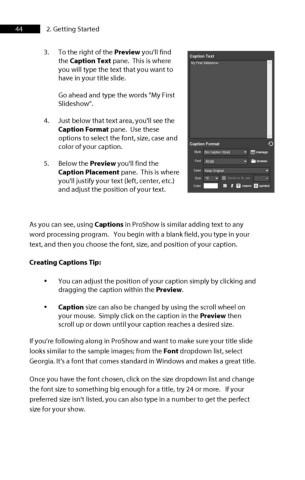Page 45 - ProShow Producer 9 Final Manual
P. 45
44 2. Getting Started
3. To the right of the Preview you'll find
the Caption Text pane. This is where
you will type the text that you want to
have in your title slide.
Go ahead and type the words "My First
Slideshow".
4. Just below that text area, you'll see the
Caption Format pane. Use these
options to select the font, size, case and
color of your caption.
5. Below the Preview you'll find the
Caption Placement pane. This is where
you'll justify your text (left, center, etc.)
and adjust the position of your text.
As you can see, using Captions in ProShow is similar adding text to any
word processing program. You begin with a blank field, you type in your
text, and then you choose the font, size, and position of your caption.
Creating Captions Tip:
• You can adjust the position of your caption simply by clicking and
dragging the caption within the Preview.
• Caption size can also be changed by using the scroll wheel on
your mouse. Simply click on the caption in the Preview then
scroll up or down until your caption reaches a desired size.
If you’re following along in ProShow and want to make sure your title slide
looks similar to the sample images; from the Font dropdown list, select
Georgia. It’s a font that comes standard in Windows and makes a great title.
Once you have the font chosen, click on the size dropdown list and change
the font size to something big enough for a title, try 24 or more. If your
preferred size isn't listed, you can also type in a number to get the perfect
size for your show.