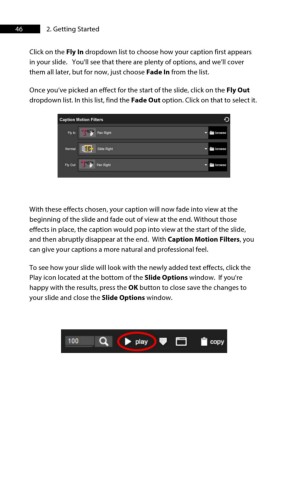Page 47 - ProShow Producer 9 Final Manual
P. 47
46 2. Getting Started
Click on the Fly In dropdown list to choose how your caption first appears
in your slide. You'll see that there are plenty of options, and we’ll cover
them all later, but for now, just choose Fade In from the list.
Once you’ve picked an effect for the start of the slide, click on the Fly Out
dropdown list. In this list, find the Fade Out option. Click on that to select it.
Caption Motion Filters 0
• "" ii browse
,~-
Pan Righi
um
t10ITMI Slide Righi .... bf~
FlyOul • Pan Righi .... bf~
With these effects chosen, your caption will now fade into view at the
beginning of the slide and fade out of view at the end. Without those
effects in place, the caption would pop into view at the start of the slide,
and then abruptly disappear at the end. With Caption Motion Filters, you
can give your captions a more natural and professional feel.
To see how your slide will look with the newly added text effects, click the
Play icon located at the bottom of the Slide Options window. If you're
happy with the results, press the OK button to close save the changes to
your slide and close the Slide Options window.
100 ~ ... play • CJ Iii copy