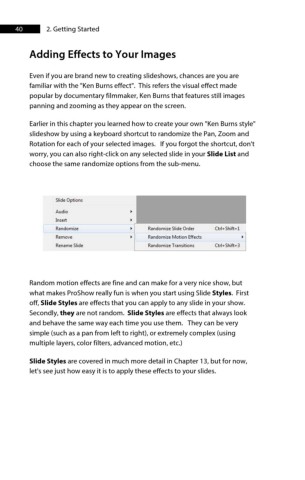Page 41 - ProShow Producer 9 Final Manual
P. 41
40 2. Getting Started
Adding Effects to Your Images
Even if you are brand new to creating slideshows, chances are you are
familiar with the "Ken Burns effect". This refers the visual effect made
popular by documentary filmmaker, Ken Burns that features still images
panning and zooming as they appear on the screen.
Earlier in this chapter you learned how to create your own "Ken Burns style"
slideshow by using a keyboard shortcut to randomize the Pan, Zoom and
Rotation for each of your selected images. If you forgot the shortcut, don't
worry, you can also right-click on any selected slide in your Slide List and
choose the same randomize options from the sub-menu.
Slide Options
Audio
Insert
Randomize Randomize Slide Order Ctrl+Shift+l
Remove Randomize Motion Effects
Rename Slide Randomize Transitions Ctrl+Shift+3
Random motion effects are fine and can make for a very nice show, but
what makes ProShow really fun is when you start using Slide Styles. First
off, Slide Styles are effects that you can apply to any slide in your show.
Secondly, they are not random. Slide Styles are effects that always look
and behave the same way each time you use them. They can be very
simple (such as a pan from left to right), or extremely complex (using
multiple layers, color filters, advanced motion, etc.)
Slide Styles are covered in much more detail in Chapter 13, but for now,
let's see just how easy it is to apply these effects to your slides.