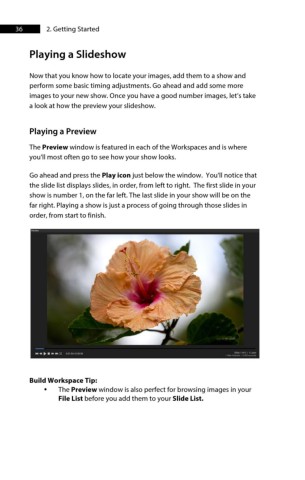Page 37 - ProShow Producer 9 Final Manual
P. 37
36 2. Getting Started
Playing a Slideshow
Now that you know how to locate your images, add them to a show and
perform some basic timing adjustments. Go ahead and add some more
images to your new show. Once you have a good number images, let’s take
a look at how the preview your slideshow.
Playing a Preview
The Preview window is featured in each of the Workspaces and is where
you'll most often go to see how your show looks.
Go ahead and press the Play icon just below the window. You'll notice that
the slide list displays slides, in order, from left to right. The first slide in your
show is number 1, on the far left. The last slide in your show will be on the
far right. Playing a show is just a process of going through those slides in
order, from start to finish.
Build Workspace Tip:
• The Preview window is also perfect for browsing images in your
File List before you add them to your Slide List.