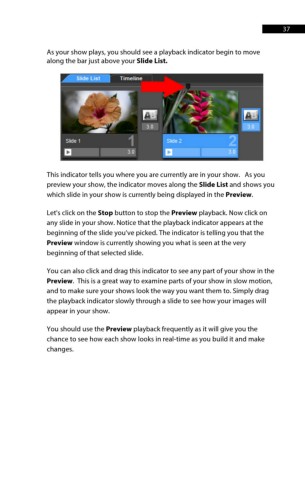Page 38 - ProShow Producer 9 Final Manual
P. 38
37 37
As your show plays, you should see a playback indicator begin to move
along the bar just above your Slide List.
This indicator tells you where you are currently are in your show. As you
preview your show, the indicator moves along the Slide List and shows you
which slide in your show is currently being displayed in the Preview.
Let's click on the Stop button to stop the Preview playback. Now click on
any slide in your show. Notice that the playback indicator appears at the
beginning of the slide you’ve picked. The indicator is telling you that the
Preview window is currently showing you what is seen at the very
beginning of that selected slide.
You can also click and drag this indicator to see any part of your show in the
Preview. This is a great way to examine parts of your show in slow motion,
and to make sure your shows look the way you want them to. Simply drag
the playback indicator slowly through a slide to see how your images will
appear in your show.
You should use the Preview playback frequently as it will give you the
chance to see how each show looks in real-time as you build it and make
changes.