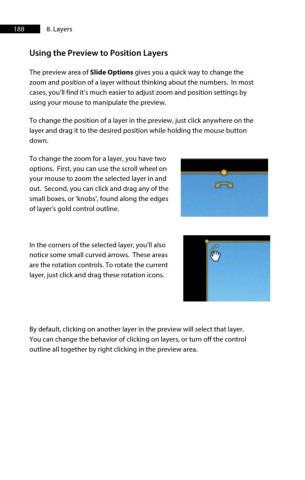Page 189 - ProShow Producer 9 Final Manual
P. 189
188 8. Layers
Using the Preview to Position Layers
The preview area of Slide Options gives you a quick way to change the
zoom and position of a layer without thinking about the numbers. In most
cases, you’ll find it’s much easier to adjust zoom and position settings by
using your mouse to manipulate the preview.
To change the position of a layer in the preview, just click anywhere on the
layer and drag it to the desired position while holding the mouse button
down.
To change the zoom for a layer, you have two
options. First, you can use the scroll wheel on
your mouse to zoom the selected layer in and
out. Second, you can click and drag any of the
small boxes, or ‘knobs’, found along the edges
of layer’s gold control outline.
In the corners of the selected layer, you’ll also
notice some small curved arrows. These areas
are the rotation controls. To rotate the current
layer, just click and drag these rotation icons.
By default, clicking on another layer in the preview will select that layer.
You can change the behavior of clicking on layers, or turn off the control
outline all together by right clicking in the preview area.