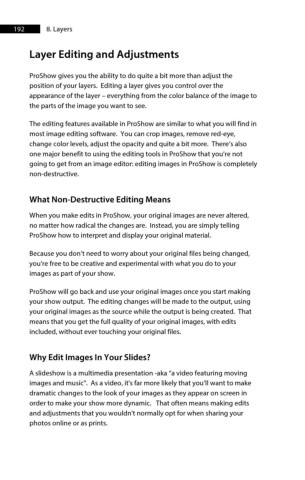Page 193 - ProShow Producer 9 Final Manual
P. 193
192 8. Layers
Layer Editing and Adjustments
ProShow gives you the ability to do quite a bit more than adjust the
position of your layers. Editing a layer gives you control over the
appearance of the layer – everything from the color balance of the image to
the parts of the image you want to see.
The editing features available in ProShow are similar to what you will find in
most image editing software. You can crop images, remove red-eye,
change color levels, adjust the opacity and quite a bit more. There’s also
one major benefit to using the editing tools in ProShow that you’re not
going to get from an image editor: editing images in ProShow is completely
non-destructive.
What Non-Destructive Editing Means
When you make edits in ProShow, your original images are never altered,
no matter how radical the changes are. Instead, you are simply telling
ProShow how to interpret and display your original material.
Because you don’t need to worry about your original files being changed,
you're free to be creative and experimental with what you do to your
images as part of your show.
ProShow will go back and use your original images once you start making
your show output. The editing changes will be made to the output, using
your original images as the source while the output is being created. That
means that you get the full quality of your original images, with edits
included, without ever touching your original files.
Why Edit Images In Your Slides?
A slideshow is a multimedia presentation -aka “a video featuring moving
images and music". As a video, it's far more likely that you’ll want to make
dramatic changes to the look of your images as they appear on screen in
order to make your show more dynamic. That often means making edits
and adjustments that you wouldn't normally opt for when sharing your
photos online or as prints.