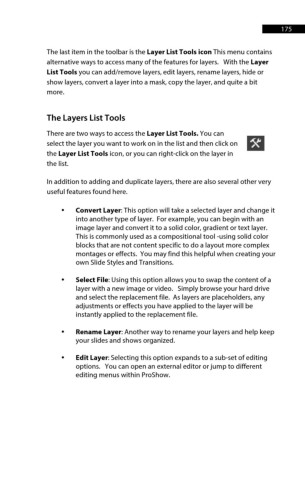Page 176 - ProShow Producer 9 Final Manual
P. 176
175 175
The last item in the toolbar is the Layer List Tools icon This menu contains
alternative ways to access many of the features for layers. With the Layer
List Tools you can add/remove layers, edit layers, rename layers, hide or
show layers, convert a layer into a mask, copy the layer, and quite a bit
more.
The Layers List Tools
There are two ways to access the Layer List Tools. You can
select the layer you want to work on in the list and then click on
the Layer List Tools icon, or you can right-click on the layer in
the list.
In addition to adding and duplicate layers, there are also several other very
useful features found here.
• Convert Layer: This option will take a selected layer and change it
into another type of layer. For example, you can begin with an
image layer and convert it to a solid color, gradient or text layer.
This is commonly used as a compositional tool -using solid color
blocks that are not content specific to do a layout more complex
montages or effects. You may find this helpful when creating your
own Slide Styles and Transitions.
• Select File: Using this option allows you to swap the content of a
layer with a new image or video. Simply browse your hard drive
and select the replacement file. As layers are placeholders, any
adjustments or effects you have applied to the layer will be
instantly applied to the replacement file.
• Rename Layer: Another way to rename your layers and help keep
your slides and shows organized.
• Edit Layer: Selecting this option expands to a sub-set of editing
options. You can open an external editor or jump to different
editing menus within ProShow.