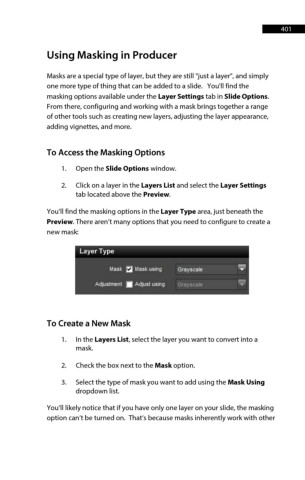Page 401 - ProShow Producer Manual
P. 401
401
Using Masking in Producer
Masks are a special type of layer, but they are still "just a layer", and simply
one more type of thing that can be added to a slide. You'll find the
masking options available under the Layer Settings tab in Slide Options.
From there, configuring and working with a mask brings together a range
of other tools such as creating new layers, adjusting the layer appearance,
adding vignettes, and more.
To Access the Masking Options
1. Open the Slide Options window.
2. Click on a layer in the Layers List and select the Layer Settings
tab located above the Preview.
You’ll find the masking options in the Layer Type area, just beneath the
Preview. There aren’t many options that you need to configure to create a
new mask:
To Create a New Mask
1. In the Layers List, select the layer you want to convert into a
mask.
2. Check the box next to the Mask option.
3. Select the type of mask you want to add using the Mask Using
dropdown list.
You’ll likely notice that if you have only one layer on your slide, the masking
option can’t be turned on. That’s because masks inherently work with other