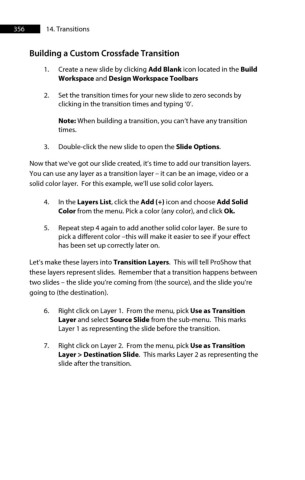Page 356 - ProShow Producer Manual
P. 356
356 14. Transitions
Building a Custom Crossfade Transition
1. Create a new slide by clicking Add Blank icon located in the Build
Workspace and Design Workspace Toolbars
2. Set the transition times for your new slide to zero seconds by
clicking in the transition times and typing ‘0’.
Note: When building a transition, you can’t have any transition
times.
3. Double-click the new slide to open the Slide Options.
Now that we’ve got our slide created, it’s time to add our transition layers.
You can use any layer as a transition layer – it can be an image, video or a
solid color layer. For this example, we’ll use solid color layers.
4. In the Layers List, click the Add (+) icon and choose Add Solid
Color from the menu. Pick a color (any color), and click Ok.
5. Repeat step 4 again to add another solid color layer. Be sure to
pick a different color –this will make it easier to see if your effect
has been set up correctly later on.
Let’s make these layers into Transition Layers. This will tell ProShow that
these layers represent slides. Remember that a transition happens between
two slides – the slide you’re coming from (the source), and the slide you’re
going to (the destination).
6. Right click on Layer 1. From the menu, pick Use as Transition
Layer and select Source Slide from the sub-menu. This marks
Layer 1 as representing the slide before the transition.
7. Right click on Layer 2. From the menu, pick Use as Transition
Layer > Destination Slide. This marks Layer 2 as representing the
slide after the transition.