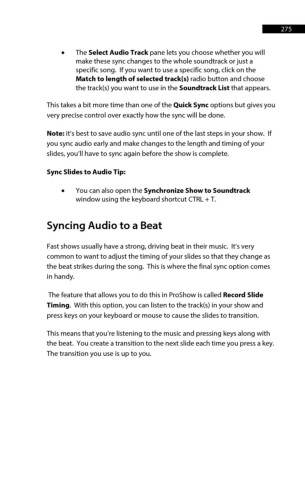Page 275 - ProShow Producer Manual
P. 275
275
• The Select Audio Track pane lets you choose whether you will
make these sync changes to the whole soundtrack or just a
specific song. If you want to use a specific song, click on the
Match to length of selected track(s) radio button and choose
the track(s) you want to use in the Soundtrack List that appears.
This takes a bit more time than one of the Quick Sync options but gives you
very precise control over exactly how the sync will be done.
Note: it’s best to save audio sync until one of the last steps in your show. If
you sync audio early and make changes to the length and timing of your
slides, you’ll have to sync again before the show is complete.
Sync Slides to Audio Tip:
• You can also open the Synchronize Show to Soundtrack
window using the keyboard shortcut CTRL + T.
Syncing Audio to a Beat
Fast shows usually have a strong, driving beat in their music. It’s very
common to want to adjust the timing of your slides so that they change as
the beat strikes during the song. This is where the final sync option comes
in handy.
The feature that allows you to do this in ProShow is called Record Slide
Timing. With this option, you can listen to the track(s) in your show and
press keys on your keyboard or mouse to cause the slides to transition.
This means that you’re listening to the music and pressing keys along with
the beat. You create a transition to the next slide each time you press a key.
The transition you use is up to you.