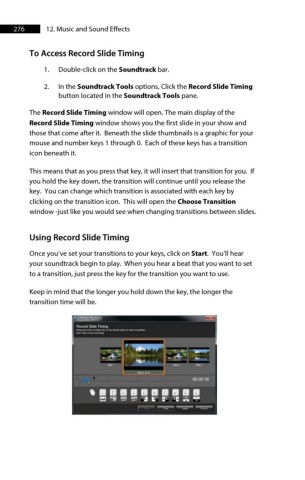Page 276 - ProShow Producer Manual
P. 276
276 12. Music and Sound Effects
To Access Record Slide Timing
1. Double-click on the Soundtrack bar.
2. In the Soundtrack Tools options, Click the Record Slide Timing
button located in the Soundtrack Tools pane.
The Record Slide Timing window will open. The main display of the
Record Slide Timing window shows you the first slide in your show and
those that come after it. Beneath the slide thumbnails is a graphic for your
mouse and number keys 1 through 0. Each of these keys has a transition
icon beneath it.
This means that as you press that key, it will insert that transition for you. If
you hold the key down, the transition will continue until you release the
key. You can change which transition is associated with each key by
clicking on the transition icon. This will open the Choose Transition
window -just like you would see when changing transitions between slides.
Using Record Slide Timing
Once you’ve set your transitions to your keys, click on Start. You’ll hear
your soundtrack begin to play. When you hear a beat that you want to set
to a transition, just press the key for the transition you want to use.
Keep in mind that the longer you hold down the key, the longer the
transition time will be.