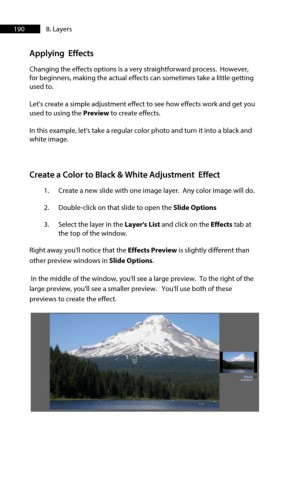Page 190 - ProShow Producer Manual
P. 190
190 8. Layers
Applying Effects
Changing the effects options is a very straightforward process. However,
for beginners, making the actual effects can sometimes take a little getting
used to.
Let's create a simple adjustment effect to see how effects work and get you
used to using the Preview to create effects.
In this example, let's take a regular color photo and turn it into a black and
white image.
Create a Color to Black & White Adjustment Effect
1. Create a new slide with one image layer. Any color image will do.
2. Double-click on that slide to open the Slide Options
3. Select the layer in the Layer's List and click on the Effects tab at
the top of the window.
Right away you'll notice that the Effects Preview is slightly different than
other preview windows in Slide Options.
In the middle of the window, you'll see a large preview. To the right of the
large preview, you'll see a smaller preview. You'll use both of these
previews to create the effect.