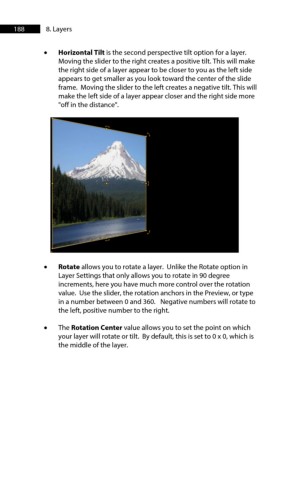Page 188 - ProShow Producer Manual
P. 188
188 8. Layers
• Horizontal Tilt is the second perspective tilt option for a layer.
Moving the slider to the right creates a positive tilt. This will make
the right side of a layer appear to be closer to you as the left side
appears to get smaller as you look toward the center of the slide
frame. Moving the slider to the left creates a negative tilt. This will
make the left side of a layer appear closer and the right side more
"off in the distance".
• Rotate allows you to rotate a layer. Unlike the Rotate option in
Layer Settings that only allows you to rotate in 90 degree
increments, here you have much more control over the rotation
value. Use the slider, the rotation anchors in the Preview, or type
in a number between 0 and 360. Negative numbers will rotate to
the left, positive number to the right.
• The Rotation Center value allows you to set the point on which
your layer will rotate or tilt. By default, this is set to 0 x 0, which is
the middle of the layer.