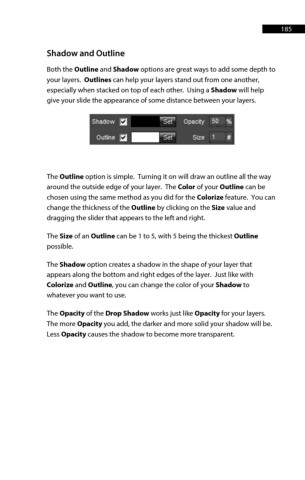Page 185 - ProShow Producer Manual
P. 185
185
Shadow and Outline
Both the Outline and Shadow options are great ways to add some depth to
your layers. Outlines can help your layers stand out from one another,
especially when stacked on top of each other. Using a Shadow will help
give your slide the appearance of some distance between your layers.
The Outline option is simple. Turning it on will draw an outline all the way
around the outside edge of your layer. The Color of your Outline can be
chosen using the same method as you did for the Colorize feature. You can
change the thickness of the Outline by clicking on the Size value and
dragging the slider that appears to the left and right.
The Size of an Outline can be 1 to 5, with 5 being the thickest Outline
possible.
The Shadow option creates a shadow in the shape of your layer that
appears along the bottom and right edges of the layer. Just like with
Colorize and Outline, you can change the color of your Shadow to
whatever you want to use.
The Opacity of the Drop Shadow works just like Opacity for your layers.
The more Opacity you add, the darker and more solid your shadow will be.
Less Opacity causes the shadow to become more transparent.