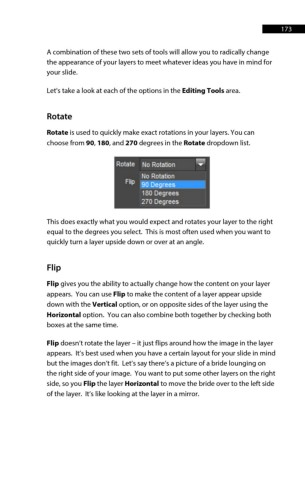Page 173 - ProShow Producer Manual
P. 173
173
A combination of these two sets of tools will allow you to radically change
the appearance of your layers to meet whatever ideas you have in mind for
your slide.
Let's take a look at each of the options in the Editing Tools area.
Rotate
Rotate is used to quickly make exact rotations in your layers. You can
choose from 90, 180, and 270 degrees in the Rotate dropdown list.
This does exactly what you would expect and rotates your layer to the right
equal to the degrees you select. This is most often used when you want to
quickly turn a layer upside down or over at an angle.
Flip
Flip gives you the ability to actually change how the content on your layer
appears. You can use Flip to make the content of a layer appear upside
down with the Vertical option, or on opposite sides of the layer using the
Horizontal option. You can also combine both together by checking both
boxes at the same time.
Flip doesn’t rotate the layer – it just flips around how the image in the layer
appears. It’s best used when you have a certain layout for your slide in mind
but the images don’t fit. Let’s say there’s a picture of a bride lounging on
the right side of your image. You want to put some other layers on the right
side, so you Flip the layer Horizontal to move the bride over to the left side
of the layer. It’s like looking at the layer in a mirror.