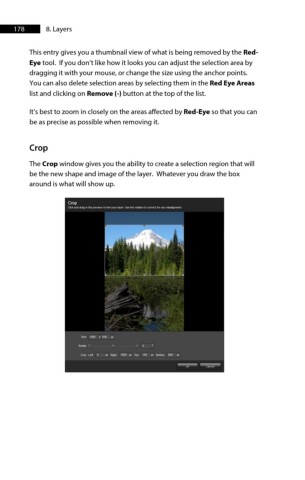Page 178 - ProShow Producer Manual
P. 178
178 8. Layers
This entry gives you a thumbnail view of what is being removed by the Red-
Eye tool. If you don’t like how it looks you can adjust the selection area by
dragging it with your mouse, or change the size using the anchor points.
You can also delete selection areas by selecting them in the Red Eye Areas
list and clicking on Remove (-) button at the top of the list.
It’s best to zoom in closely on the areas affected by Red-Eye so that you can
be as precise as possible when removing it.
Crop
The Crop window gives you the ability to create a selection region that will
be the new shape and image of the layer. Whatever you draw the box
around is what will show up.