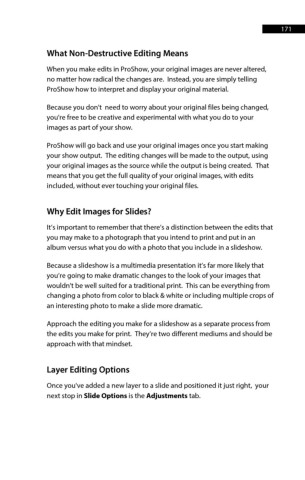Page 171 - ProShow Producer Manual
P. 171
171
What Non-Destructive Editing Means
When you make edits in ProShow, your original images are never altered,
no matter how radical the changes are. Instead, you are simply telling
ProShow how to interpret and display your original material.
Because you don't need to worry about your original files being changed,
you're free to be creative and experimental with what you do to your
images as part of your show.
ProShow will go back and use your original images once you start making
your show output. The editing changes will be made to the output, using
your original images as the source while the output is being created. That
means that you get the full quality of your original images, with edits
included, without ever touching your original files.
Why Edit Images for Slides?
It’s important to remember that there’s a distinction between the edits that
you may make to a photograph that you intend to print and put in an
album versus what you do with a photo that you include in a slideshow.
Because a slideshow is a multimedia presentation it’s far more likely that
you’re going to make dramatic changes to the look of your images that
wouldn't be well suited for a traditional print. This can be everything from
changing a photo from color to black & white or including multiple crops of
an interesting photo to make a slide more dramatic.
Approach the editing you make for a slideshow as a separate process from
the edits you make for print. They’re two different mediums and should be
approach with that mindset.
Layer Editing Options
Once you've added a new layer to a slide and positioned it just right, your
next stop in Slide Options is the Adjustments tab.