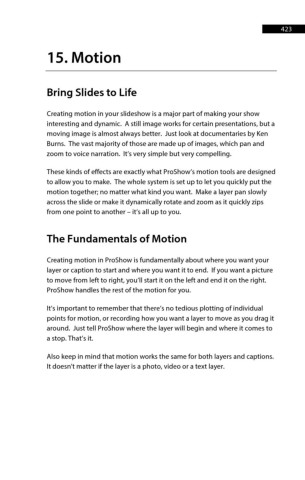Page 424 - ProShow Producer 9 Final Manual
P. 424
423 423
15. Motion
Bring Slides to Life
Creating motion in your slideshow is a major part of making your show
interesting and dynamic. A still image works for certain presentations, but a
moving image is almost always better. Just look at documentaries by Ken
Burns. The vast majority of those are made up of images, which pan and
zoom to voice narration. It’s very simple but very compelling.
These kinds of effects are exactly what ProShow’s motion tools are designed
to allow you to make. The whole system is set up to let you quickly put the
motion together; no matter what kind you want. Make a layer pan slowly
across the slide or make it dynamically rotate and zoom as it quickly zips
from one point to another – it’s all up to you.
The Fundamentals of Motion
Creating motion in ProShow is fundamentally about where you want your
layer or caption to start and where you want it to end. If you want a picture
to move from left to right, you’ll start it on the left and end it on the right.
ProShow handles the rest of the motion for you.
It’s important to remember that there’s no tedious plotting of individual
points for motion, or recording how you want a layer to move as you drag it
around. Just tell ProShow where the layer will begin and where it comes to
a stop. That’s it.
Also keep in mind that motion works the same for both layers and captions.
It doesn't matter if the layer is a photo, video or a text layer.