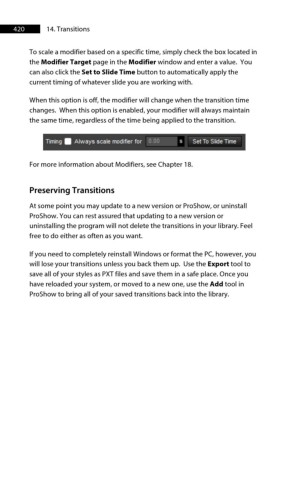Page 421 - ProShow Producer 9 Final Manual
P. 421
420 14. Transitions
To scale a modifier based on a specific time, simply check the box located in
the Modifier Target page in the Modifier window and enter a value. You
can also click the Set to Slide Time button to automatically apply the
current timing of whatever slide you are working with.
When this option is off, the modifier will change when the transition time
changes. When this option is enabled, your modifier will always maintain
the same time, regardless of the time being applied to the transition.
Timing a Always scale mD<l1fier for C CC s Set To Shde Time
For more information about Modifiers, see Chapter 18.
Preserving Transitions
At some point you may update to a new version or ProShow, or uninstall
ProShow. You can rest assured that updating to a new version or
uninstalling the program will not delete the transitions in your library. Feel
free to do either as often as you want.
If you need to completely reinstall Windows or format the PC, however, you
will lose your transitions unless you back them up. Use the Export tool to
save all of your styles as PXT files and save them in a safe place. Once you
have reloaded your system, or moved to a new one, use the Add tool in
ProShow to bring all of your saved transitions back into the library.