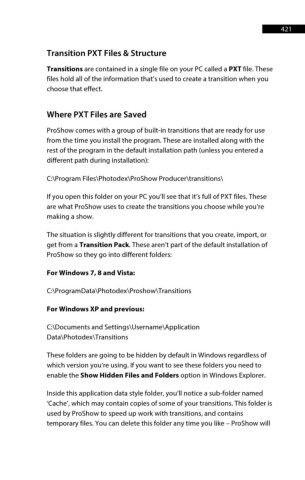Page 422 - ProShow Producer 9 Final Manual
P. 422
421 421
Transition PXT Files & Structure
Transitions are contained in a single file on your PC called a PXT file. These
files hold all of the information that’s used to create a transition when you
choose that effect.
Where PXT Files are Saved
ProShow comes with a group of built-in transitions that are ready for use
from the time you install the program. These are installed along with the
rest of the program in the default installation path (unless you entered a
different path during installation):
C:\Program Files\Photodex\ProShow Producer\transitions\
If you open this folder on your PC you’ll see that it’s full of PXT files. These
are what ProShow uses to create the transitions you choose while you’re
making a show.
The situation is slightly different for transitions that you create, import, or
get from a Transition Pack. These aren’t part of the default installation of
ProShow so they go into different folders:
For Windows 7, 8 and Vista:
C:\ProgramData\Photodex\Proshow\Transitions
For Windows XP and previous:
C:\Documents and Settings\Username\Application
Data\Photodex\Transitions
These folders are going to be hidden by default in Windows regardless of
which version you’re using. If you want to see these folders you need to
enable the Show Hidden Files and Folders option in Windows Explorer.
Inside this application data style folder, you’ll notice a sub-folder named
‘Cache’, which may contain copies of some of your transitions. This folder is
used by ProShow to speed up work with transitions, and contains
temporary files. You can delete this folder any time you like – ProShow will