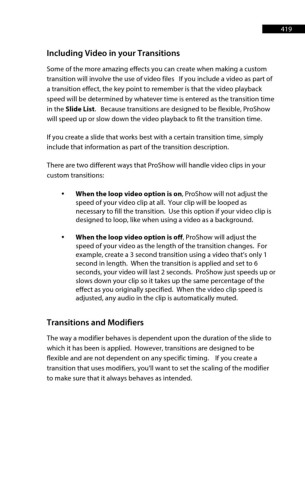Page 420 - ProShow Producer 9 Final Manual
P. 420
419 419
Including Video in your Transitions
Some of the more amazing effects you can create when making a custom
transition will involve the use of video files If you include a video as part of
a transition effect, the key point to remember is that the video playback
speed will be determined by whatever time is entered as the transition time
in the Slide List. Because transitions are designed to be flexible, ProShow
will speed up or slow down the video playback to fit the transition time.
If you create a slide that works best with a certain transition time, simply
include that information as part of the transition description.
There are two different ways that ProShow will handle video clips in your
custom transitions:
• When the loop video option is on, ProShow will not adjust the
speed of your video clip at all. Your clip will be looped as
necessary to fill the transition. Use this option if your video clip is
designed to loop, like when using a video as a background.
• When the loop video option is off, ProShow will adjust the
speed of your video as the length of the transition changes. For
example, create a 3 second transition using a video that's only 1
second in length. When the transition is applied and set to 6
seconds, your video will last 2 seconds. ProShow just speeds up or
slows down your clip so it takes up the same percentage of the
effect as you originally specified. When the video clip speed is
adjusted, any audio in the clip is automatically muted.
Transitions and Modifiers
The way a modifier behaves is dependent upon the duration of the slide to
which it has been is applied. However, transitions are designed to be
flexible and are not dependent on any specific timing. If you create a
transition that uses modifiers, you'll want to set the scaling of the modifier
to make sure that it always behaves as intended.