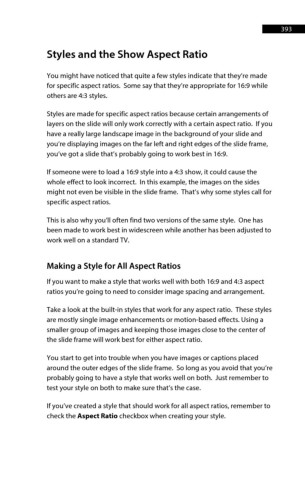Page 394 - ProShow Producer 9 Final Manual
P. 394
393 393
Styles and the Show Aspect Ratio
You might have noticed that quite a few styles indicate that they’re made
for specific aspect ratios. Some say that they’re appropriate for 16:9 while
others are 4:3 styles.
Styles are made for specific aspect ratios because certain arrangements of
layers on the slide will only work correctly with a certain aspect ratio. If you
have a really large landscape image in the background of your slide and
you’re displaying images on the far left and right edges of the slide frame,
you’ve got a slide that’s probably going to work best in 16:9.
If someone were to load a 16:9 style into a 4:3 show, it could cause the
whole effect to look incorrect. In this example, the images on the sides
might not even be visible in the slide frame. That’s why some styles call for
specific aspect ratios.
This is also why you’ll often find two versions of the same style. One has
been made to work best in widescreen while another has been adjusted to
work well on a standard TV.
Making a Style for All Aspect Ratios
If you want to make a style that works well with both 16:9 and 4:3 aspect
ratios you’re going to need to consider image spacing and arrangement.
Take a look at the built-in styles that work for any aspect ratio. These styles
are mostly single image enhancements or motion-based effects. Using a
smaller group of images and keeping those images close to the center of
the slide frame will work best for either aspect ratio.
You start to get into trouble when you have images or captions placed
around the outer edges of the slide frame. So long as you avoid that you’re
probably going to have a style that works well on both. Just remember to
test your style on both to make sure that’s the case.
If you’ve created a style that should work for all aspect ratios, remember to
check the Aspect Ratio checkbox when creating your style.