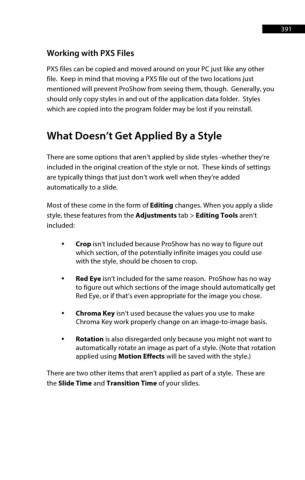Page 392 - ProShow Producer 9 Final Manual
P. 392
391 391
Working with PXS Files
PXS files can be copied and moved around on your PC just like any other
file. Keep in mind that moving a PXS file out of the two locations just
mentioned will prevent ProShow from seeing them, though. Generally, you
should only copy styles in and out of the application data folder. Styles
which are copied into the program folder may be lost if you reinstall.
What Doesn’t Get Applied By a Style
There are some options that aren’t applied by slide styles -whether they’re
included in the original creation of the style or not. These kinds of settings
are typically things that just don’t work well when they’re added
automatically to a slide.
Most of these come in the form of Editing changes. When you apply a slide
style, these features from the Adjustments tab > Editing Tools aren’t
included:
• Crop isn’t included because ProShow has no way to figure out
which section, of the potentially infinite images you could use
with the style, should be chosen to crop.
• Red Eye isn’t included for the same reason. ProShow has no way
to figure out which sections of the image should automatically get
Red Eye, or if that’s even appropriate for the image you chose.
• Chroma Key isn’t used because the values you use to make
Chroma Key work properly change on an image-to-image basis.
• Rotation is also disregarded only because you might not want to
automatically rotate an image as part of a style. (Note that rotation
applied using Motion Effects will be saved with the style.)
There are two other items that aren’t applied as part of a style. These are
the Slide Time and Transition Time of your slides.