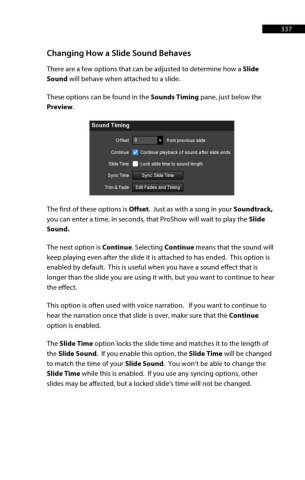Page 338 - ProShow Producer 9 Final Manual
P. 338
337 337
Changing How a Slide Sound Behaves
There are a few options that can be adjusted to determine how a Slide
Sound will behave when attached to a slide.
These options can be found in the Sounds Timing pane, just below the
Preview.
Sound Timing
Offset 0 s from previous slide
Continue ~ Continue playback of sound after slide ends
Slide Time a Lock slide time to sound length
Sync nme Sync Slide nme
Trim & Fade Edrt Fades and Timing
The first of these options is Offset. Just as with a song in your Soundtrack,
you can enter a time, in seconds, that ProShow will wait to play the Slide
Sound.
The next option is Continue. Selecting Continue means that the sound will
keep playing even after the slide it is attached to has ended. This option is
enabled by default. This is useful when you have a sound effect that is
longer than the slide you are using it with, but you want to continue to hear
the effect.
This option is often used with voice narration. If you want to continue to
hear the narration once that slide is over, make sure that the Continue
option is enabled.
The Slide Time option locks the slide time and matches it to the length of
the Slide Sound. If you enable this option, the Slide Time will be changed
to match the time of your Slide Sound. You won’t be able to change the
Slide Time while this is enabled. If you use any syncing options, other
slides may be affected, but a locked slide's time will not be changed.